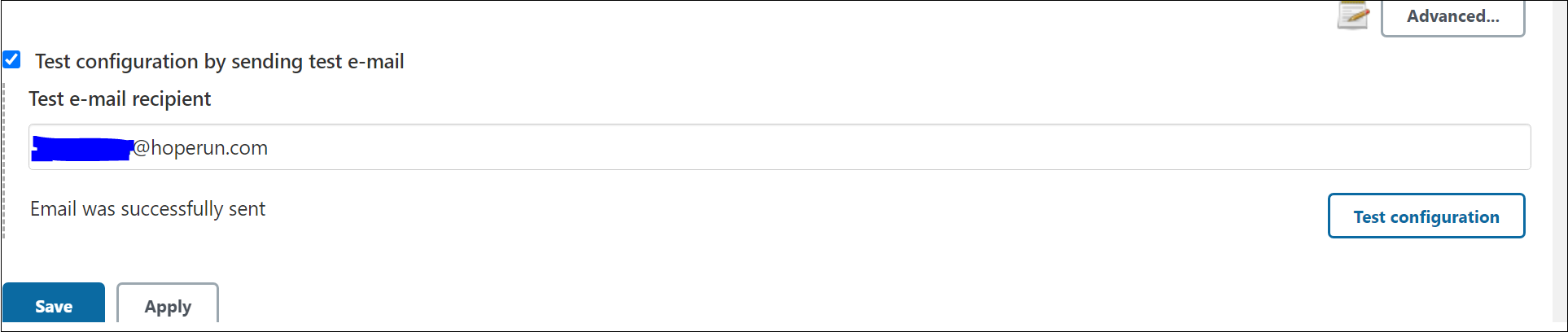Setup Jenkins
Before install jenkins, install openjdk
# download jenkins from tsinghua mirror site
wget https://mirrors.tuna.tsinghua.edu.cn/jenkins/debian-stable/jenkins_2.277.1_all.deb
# install daemon,net-tools before install jenkins
sudo apt-get install daemon
sudo apt-get install net-tools
# link openjdk to user bin
sudo ln -s /home/zelda/jdk-11/bin/java /usr/bin/java
# install jenkins
sudo dpkg -i /home/zelda/jenkins_2.277.1_all.deb
# check jenkins status
sudo systemctl status jenkins
# full clean jenkins
sudo systemctl stop jenkins
sudo apt-get remove --purge jenkins
To unlock jenkins, copy the password in /var/lib/jenkins/secrets/initialAdminPassword
sudo more /var/lib/jenkins/secrets/initialAdminPassword
create jenkins user
user:jkuser
pass:jkpass
jenkins will create a service account without shell callded ‘jenkins’ user in linux system, to login it use
sudo su -s /bin/bash jenkins
set jenkins language, install ‘locale’ plugin, on dashboard:
manage jenkins->system configuration->configure system->Locale->default language
input 'en_US', and check 'Ignore browser preference and force this language to all users' option
set user time zone, on dashboard:
people->user->configure->User Defined Time Zone->time zone
select 'Asia/Shanghai'
add github token
manage jenkins->system configuration->configure system->github
->github server
click add credentials
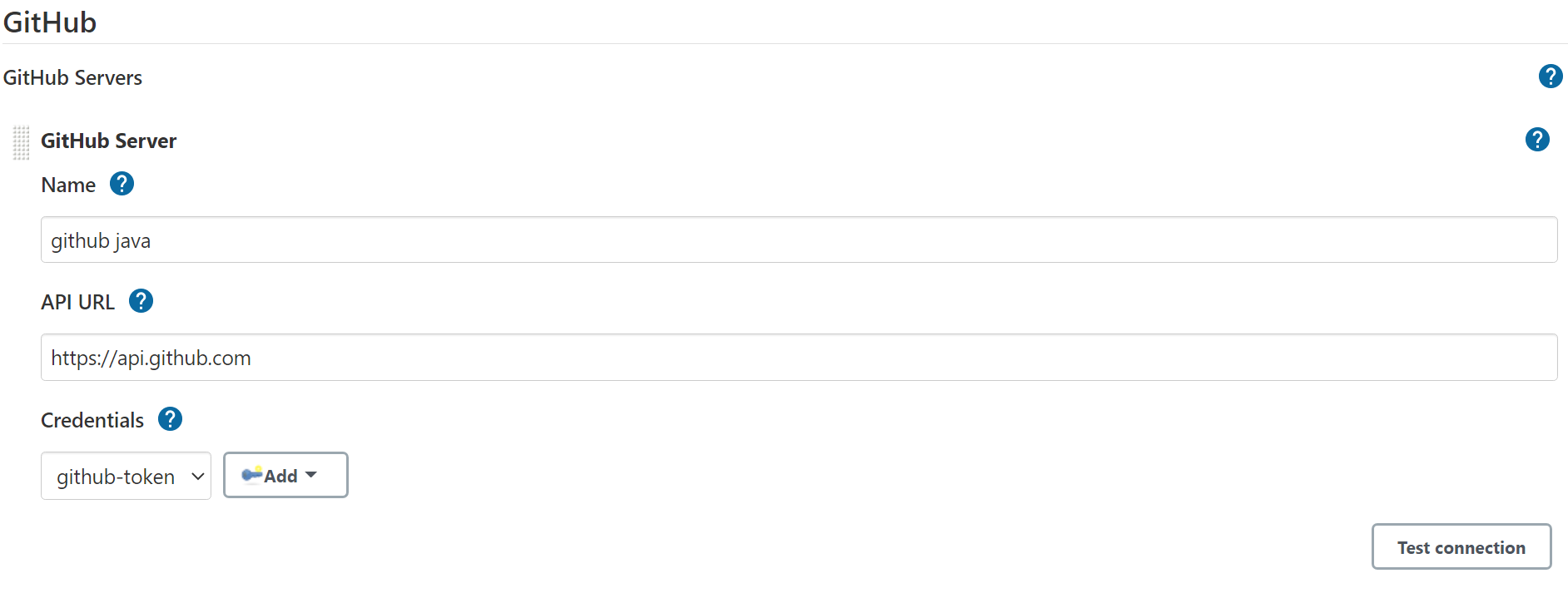
select 'secret text'
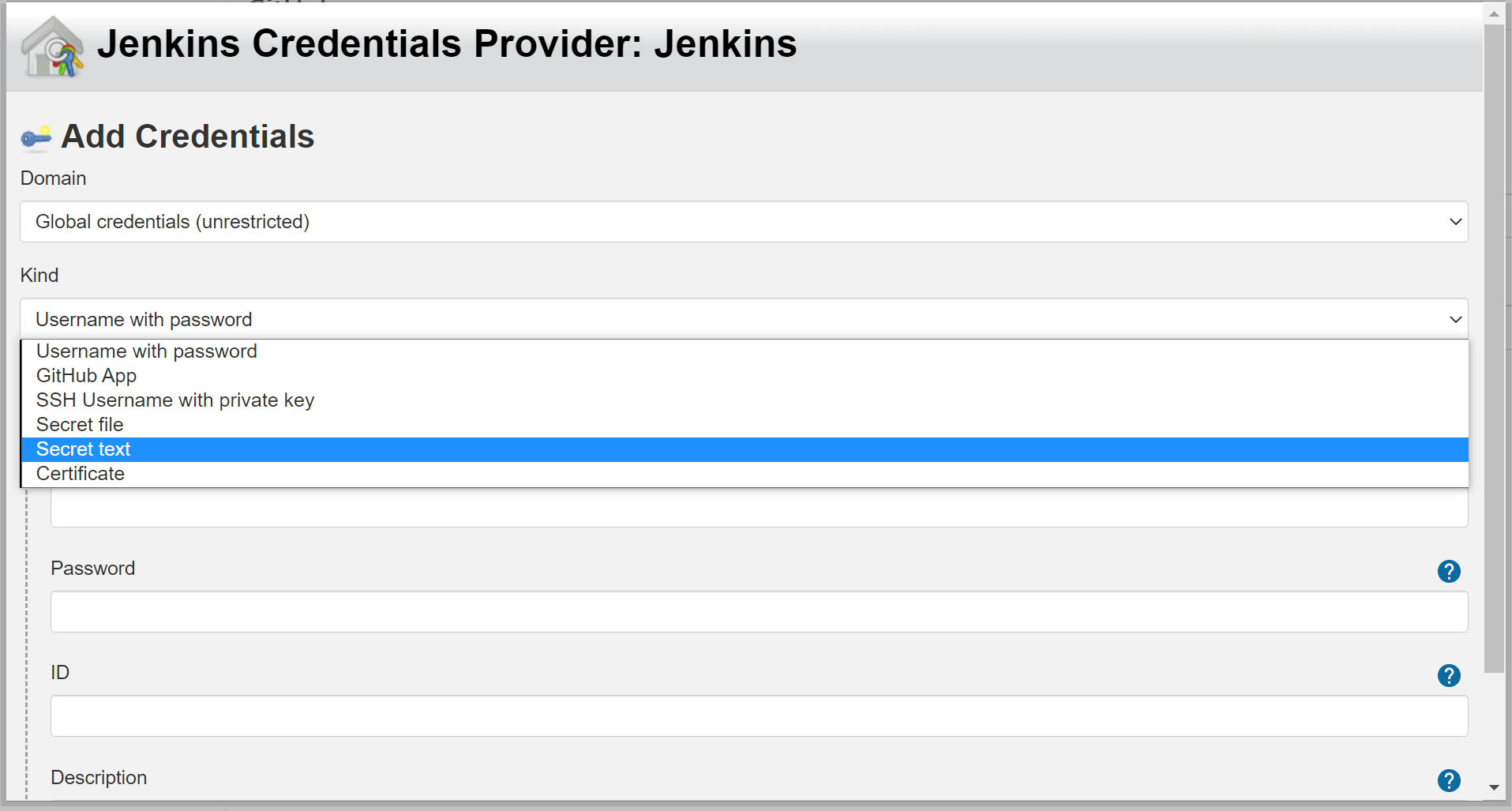
in github 'Settings->Developer settings->Personal access tokens',
copy token to jenkins credentials secret
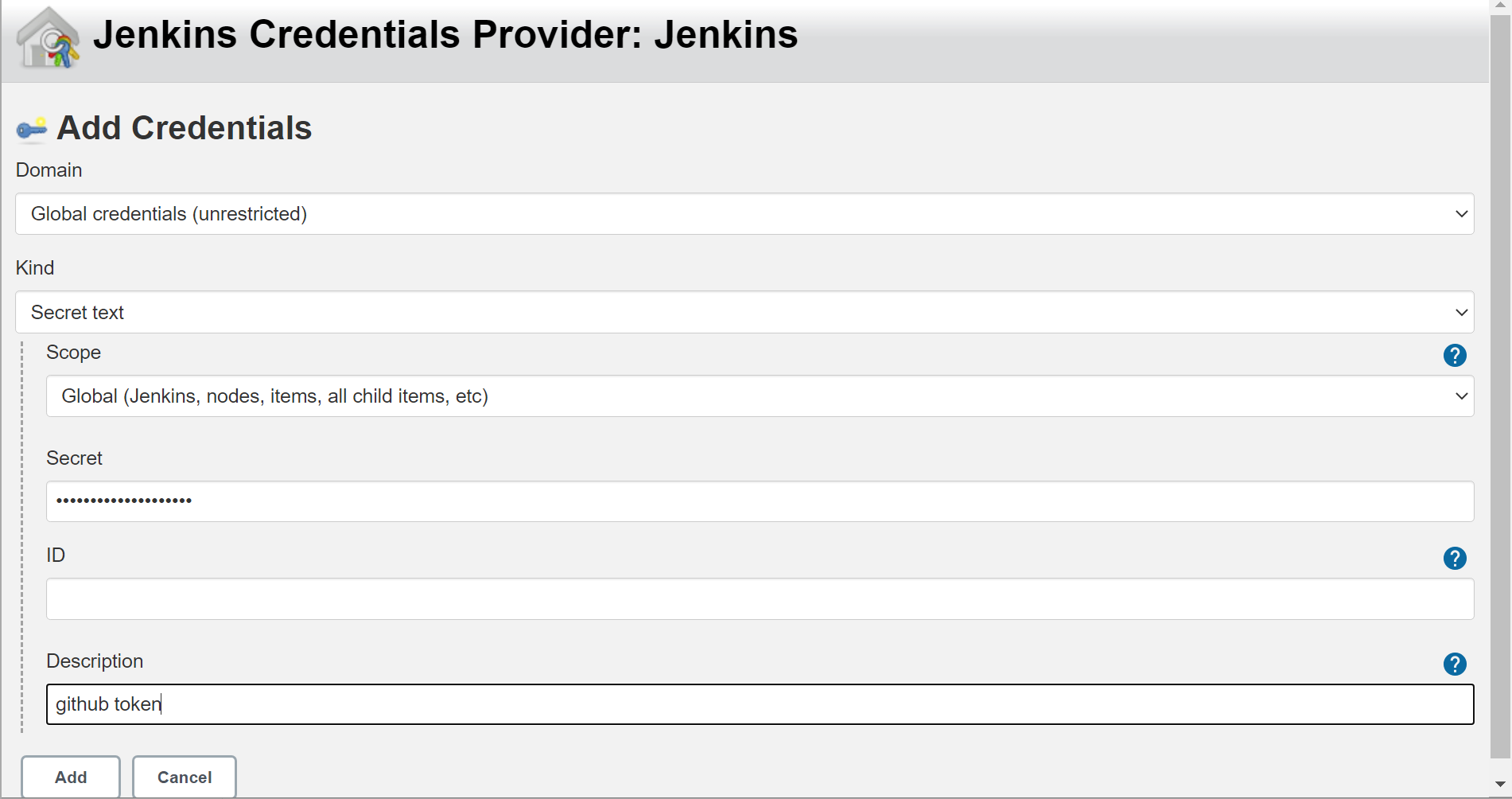
click test connection to test

Write Pipeline Script
check out github repo to local, use HTTPS or SSH path to clone,
HTTPS don’t need add ‘credentialsId’ param, when use SSH, need add ‘credentialsId’ param,
check git doc to add ssh key in github.
add ssh private key in jenkins Credentials page, copy private key content in '../.ssh/id_rsa'
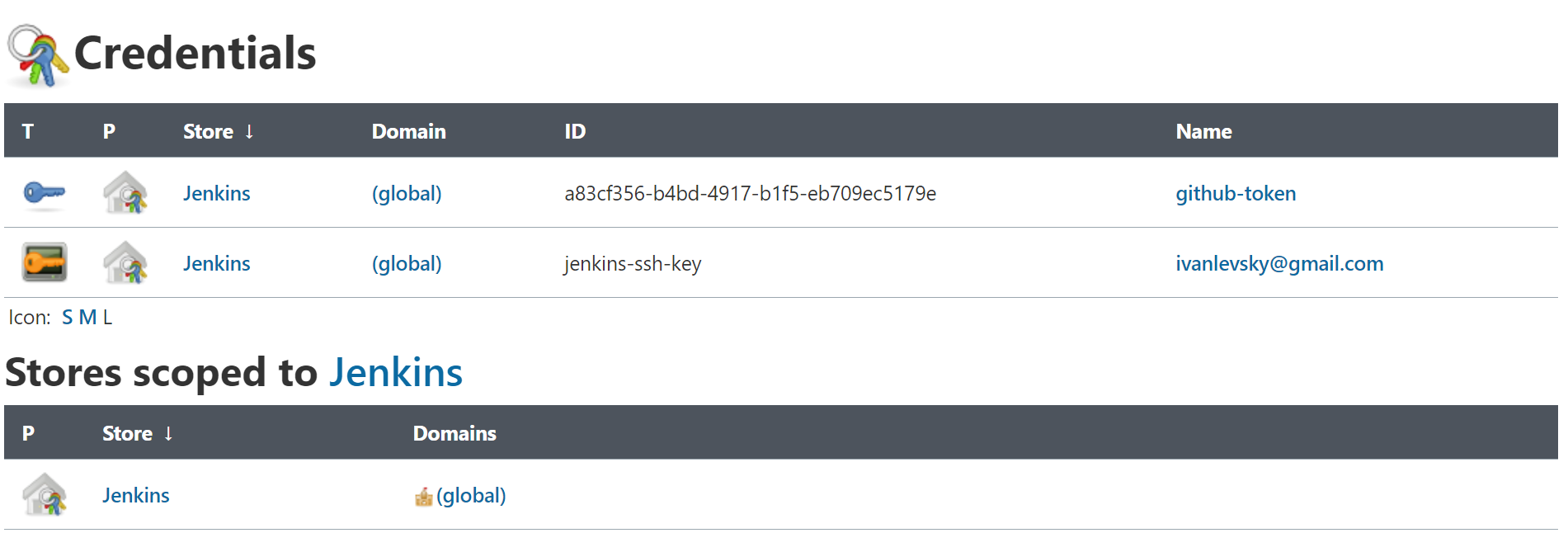
write a github checkout pipeline script
checkout([
$class: 'GitSCM',
branches: [[name: '*/master']],
extensions: [],
userRemoteConfigs: [[
//https git clone
//url: 'https://github.com/ivanlevsky/stand-alone-complex-tomato.git'
//ssh git clone
credentialsId: 'jenkins-ssh-key',
url: 'git@github.com:ivanlevsky/stand-alone-complex-tomato.git'
]]
])
Pipeline Error
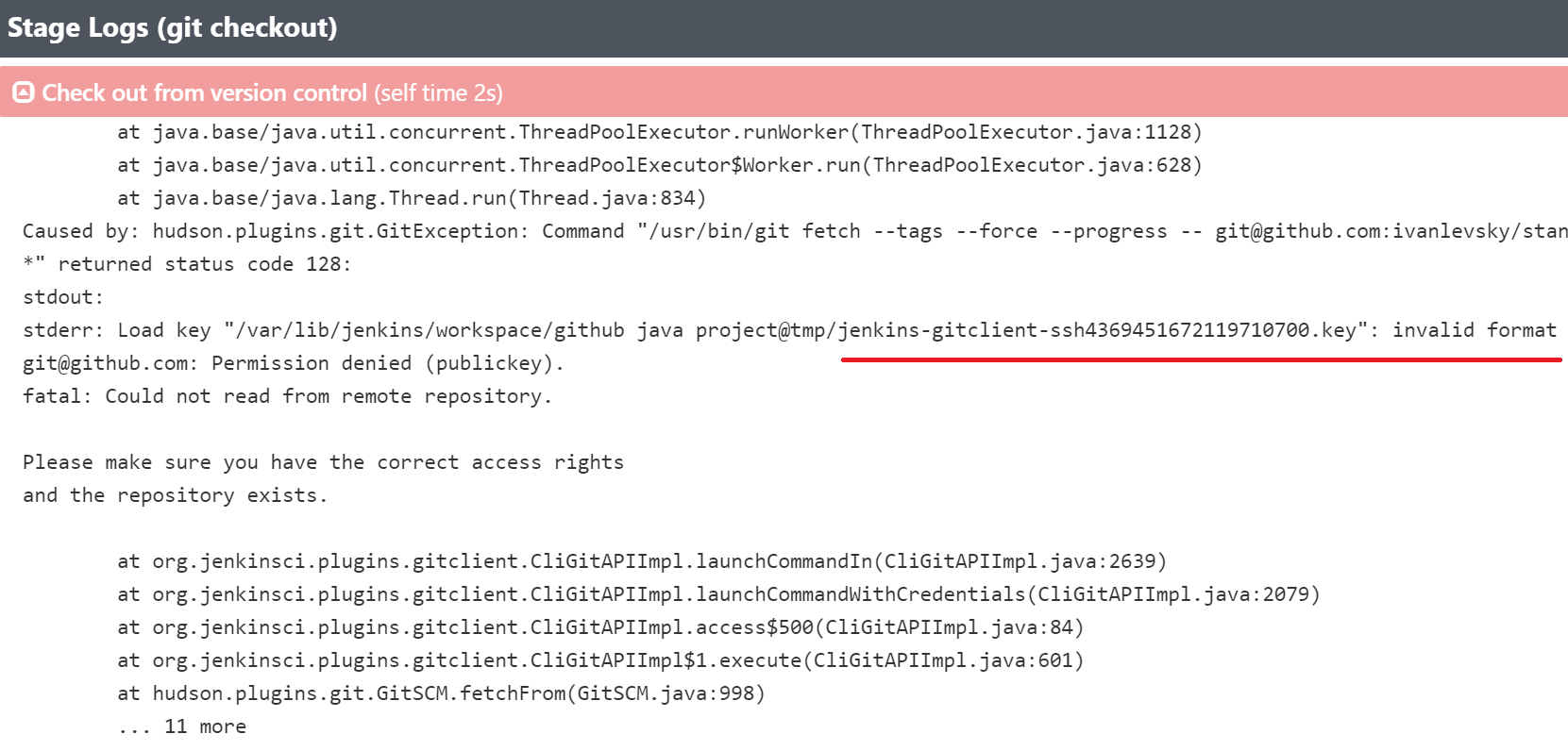
this is a error when jenkins ssh private key content is not correct,
the key should begin with --BEGIN RSA PRIVATE KEY-- and end with --END RSA PRIVATE KEY--.
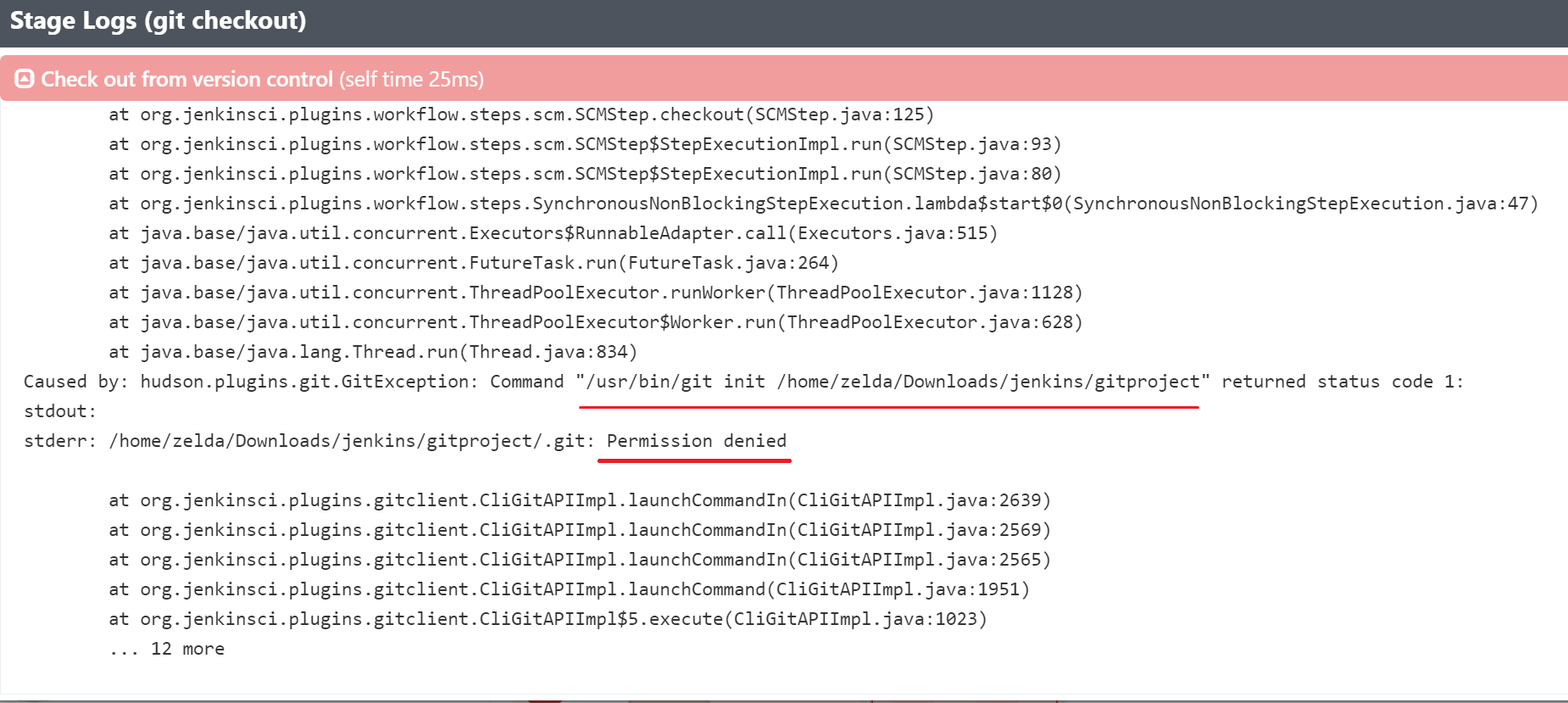
relativeTargetDir will cause permission error, due to jenkins create a user in linux called ‘jenkins’
this user don’t have permissions in the relativeTargetDir targeted folder gitproject, the
targeted folder’s user is ‘zelda’
[$class: 'RelativeTargetDirectory', relativeTargetDir: '../../gitproject']
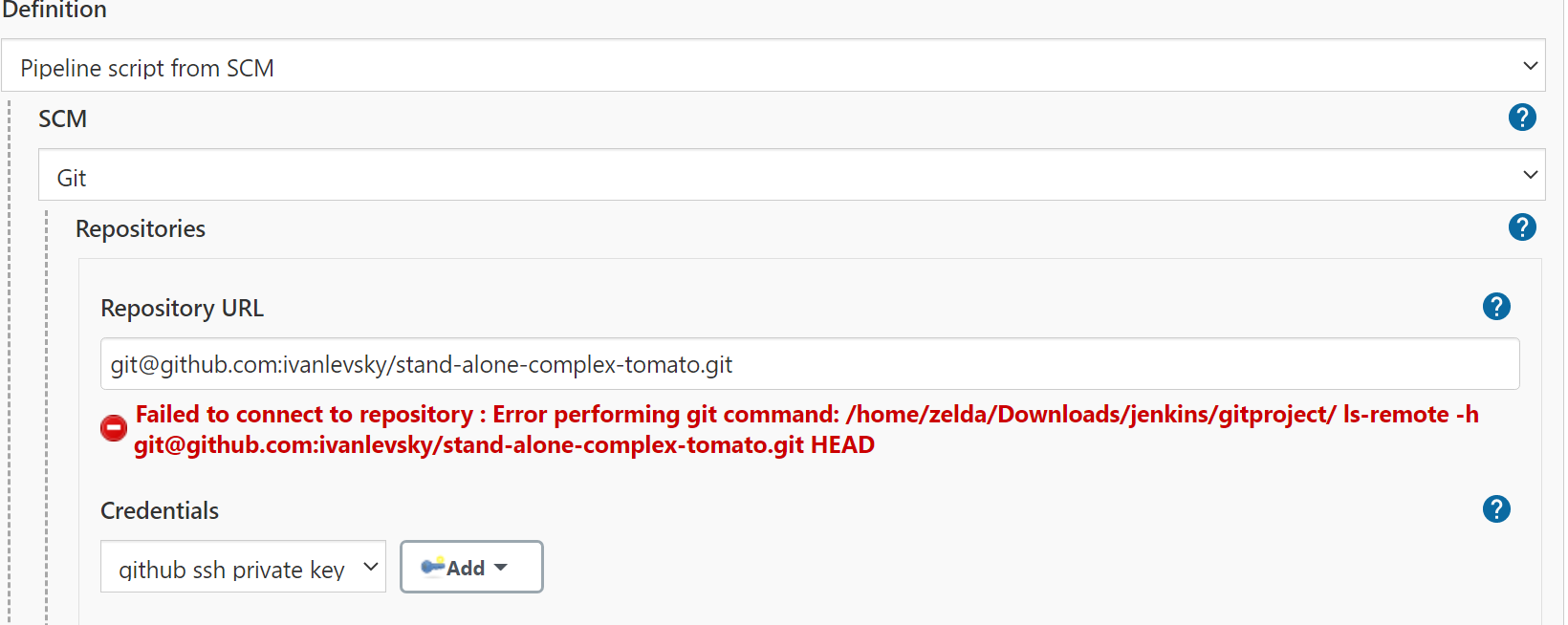
this is a error when git path is error, use which git to check git path
manage jenkins->system configuration->Global Tool Configuration->Git
->Git installations->Path to Git executable
input '/usr/bin/git' or just 'git'
Set Pipeline Script In SCM
the pipeline script Jenkinsfile can upload to github, when build a project,
jenkins will download Jenkinsfile script from SCM
in jenkins project, configure->pipeline->definition->select 'Pipeline script from SCM'
add github ssh private key when add pipeline script git url in pipeline
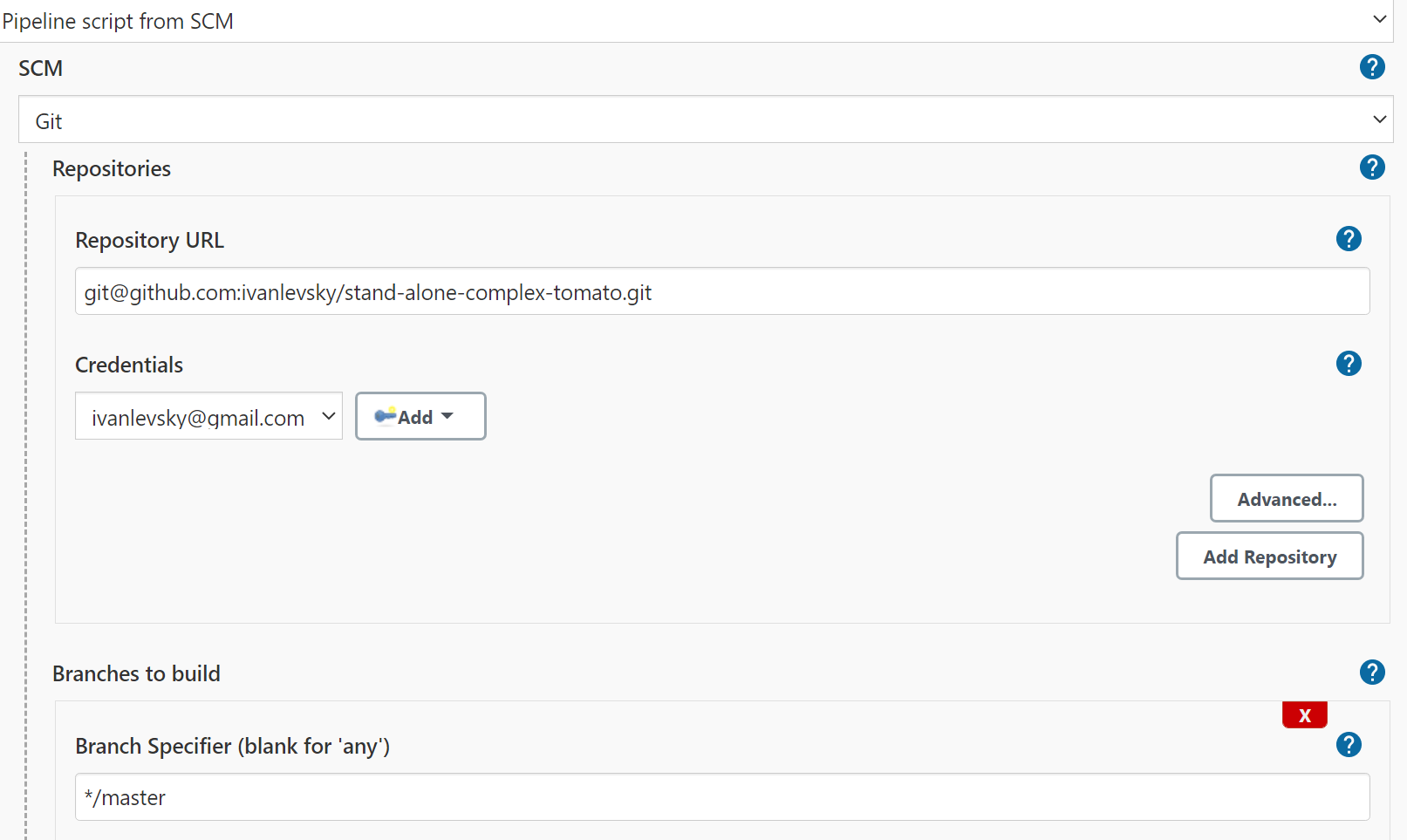
input script file Jenkinsfile relative path int git repo
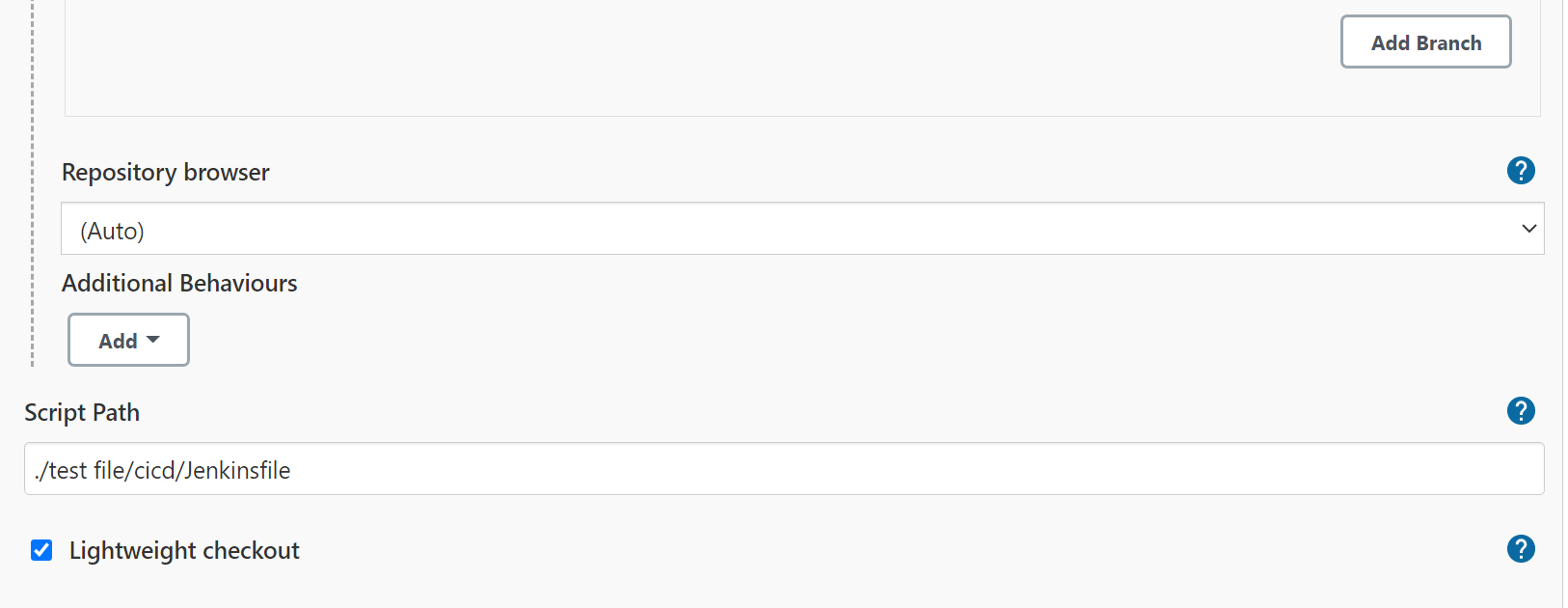
add Additional Behaviours ‘Check out to a sub-directory’,
this not working now, see pipeline relativeTargetDir error
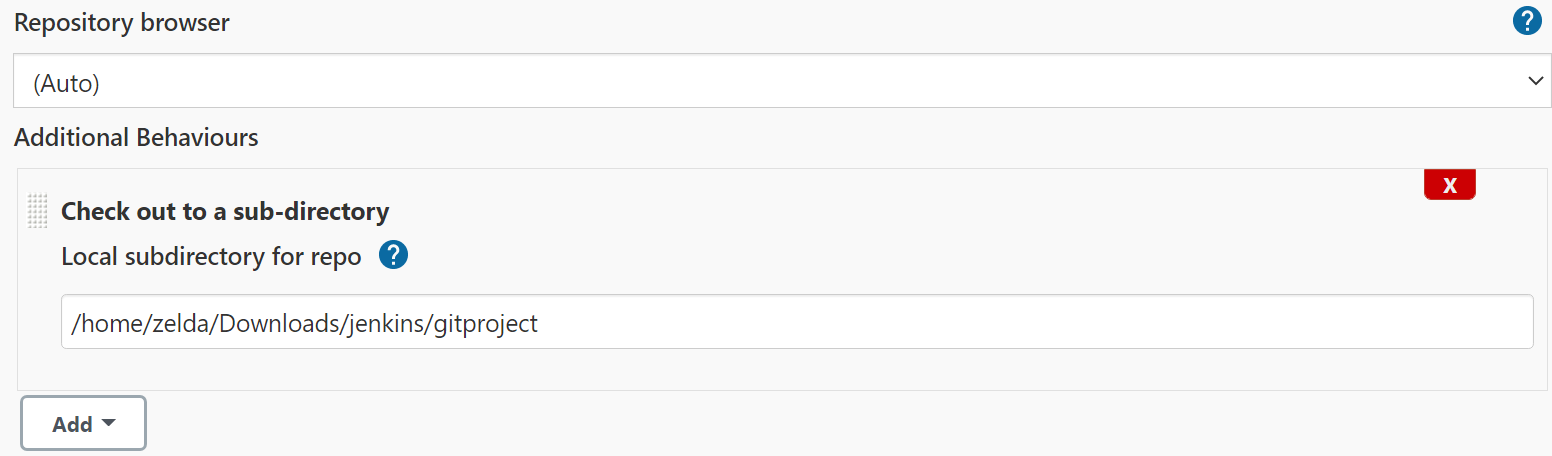
Build Project
reset pipeline build number
item = Jenkins.instance.getItemByFullName("github java project")
//THIS WILL REMOVE ALL BUILD HISTORY
item.builds.each() { build ->
build.delete()
}
item.updateNextBuildNumber(1)
set mvn home in jenkins global tool configuration
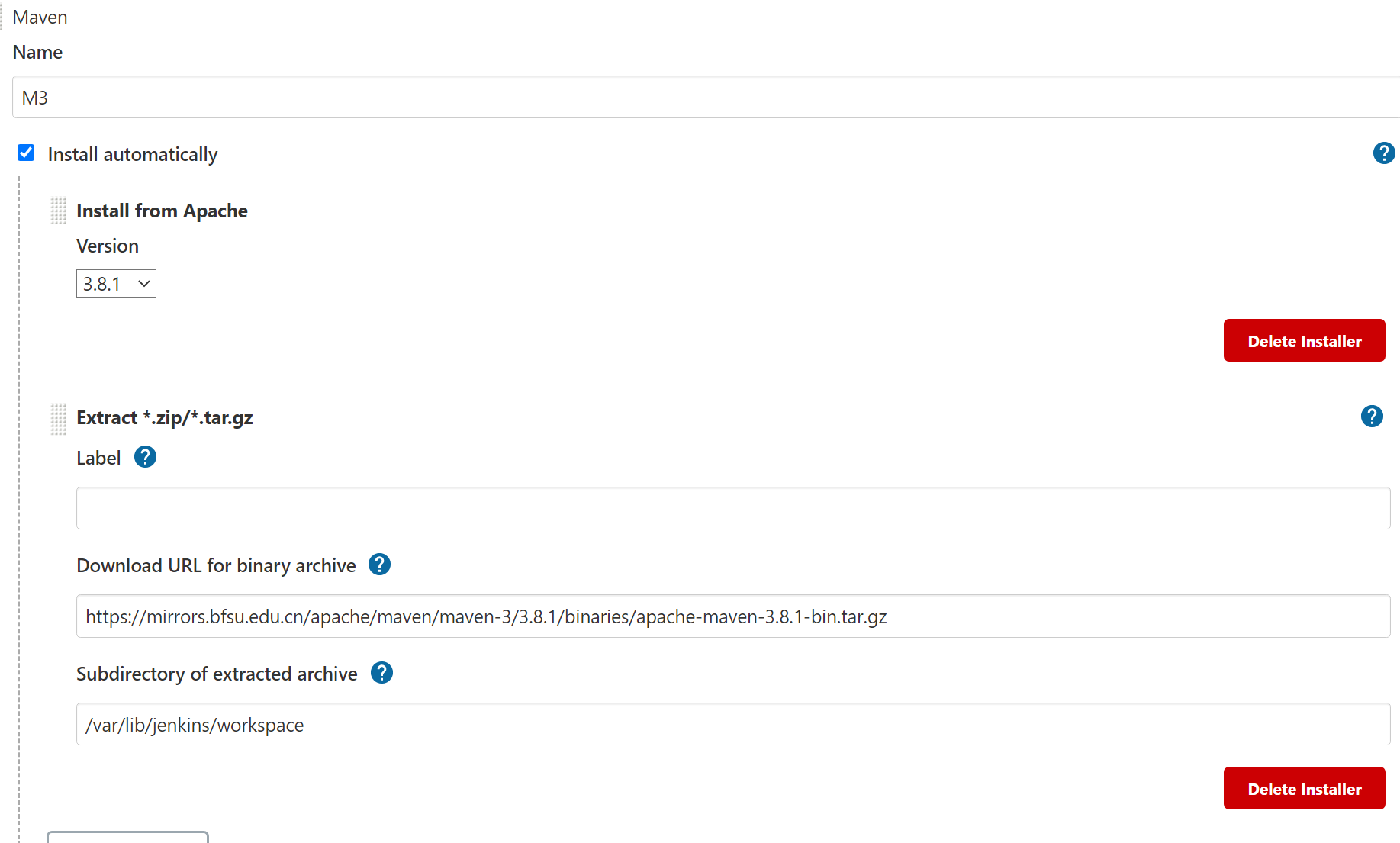
tools {
// Install the Maven version configured as "M3" and add it to the path.
// After installed maven, run 'mvn help:effective-settings' command
// to check .m2 path and install maven plugin
maven "M3"
}
stages {
stage('Build') {
steps {
// Run Maven on a Unix agent.
sh "mvn -v"
// skip tests and clean files in target folder, package jar
sh 'mvn -B -DskipTests clean package'
// run unit test classes
sh 'mvn test'
}
}
}
Mail Notifications
set jenkins user mail
 add smtp server, mail user and password
add smtp server, mail user and password
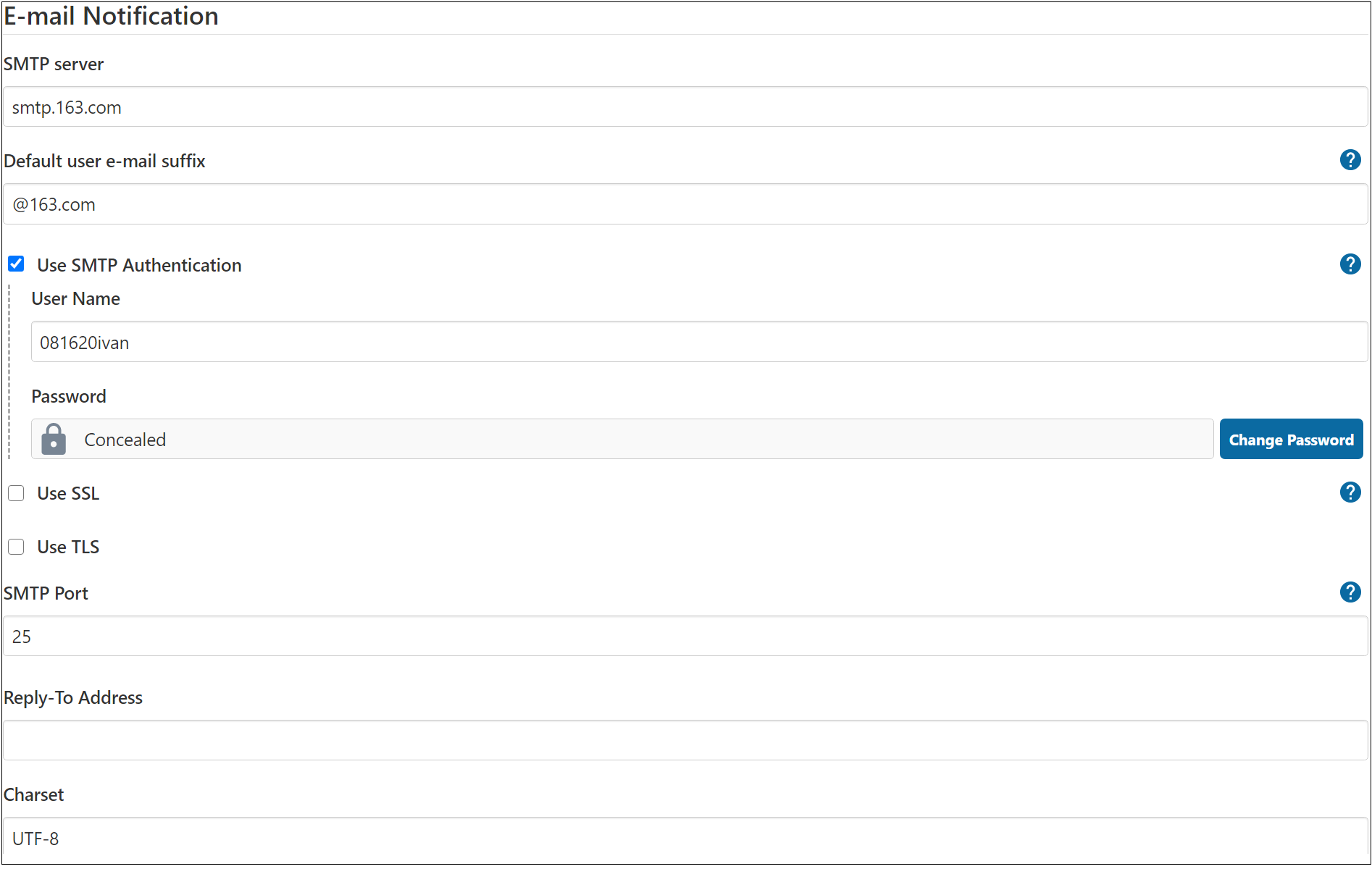 test mail connection
test mail connection